Each user can have their own password. This password allows that user, and only that user to log onto the system. For instance, in the example image below, if user 'rich' created a password such as 'testpass1', and user 'active' tried to logon as user 'rich', active wouldn't succeed unless he knew the password than user 'rich' had set.
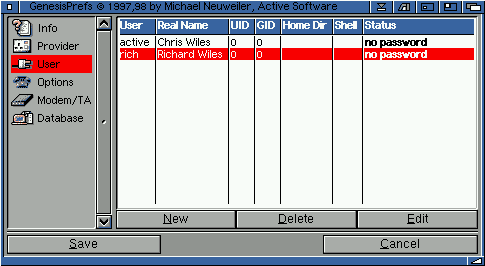
Simply click on the "New" button to create a new provider, the "Edit" button allows you to edit an old/existing provider and, of course, the "Delete" button deletes an old/existing provider.
Assuming you have clicked "New" or "Edit" you will see the following interface:

- User Name: - this is the username that is used when you connect
to your provider, or within your local area network configuration. For example,
when you use AmIRC the fixed username will be taken from the information
you provide in this box.
For example: say you entered the user "mike" and you were connected to Demon Internet in the uk. When you use AmIRC online, you will be seen as mike@hostname.demon.co.uk.
Note: that the user you create is also used within Microdot-II and the Contact Manager to create your mail account and configuration. For instance, if I log in as user 'active' and then send a URL from Voyager to the Contact Manager, this URL will be added to active's configuration within the Contact Manager.
- Real Name: - your real name.
- Home Dir: - this is the directory where you store your
configurations. Not really used these days. Simply select sys: or your
amitcp: assign.
- Shell: - this is your shell window, not used by Genesis but
perhaps by "old" software that used the old AmiTCP config system. Just enter
"noshell" or simply enter "shell".
- Disable User: - disable this user. The user will not appear
within the Genesis user list.
- User ID - the user ID of which this user is known by. When you
create a new user, Genesis should automatically "assign" a user id/number to
this user, so there is no need to worry about this setting.
- Group ID - the group ID reference for this user. When you
create a new user, Genesis should automatically "assign" a group id/number to
this user, so there is no need to worry about this setting.
- Password: - you can change/add a password for a newly created
user. This allows you to "log on" as that user when you connect with Genesis. If
the password is entered incorrectly when you start Genesis, you won't be able
to continue. If no password is entered here, the user will not be required to
enter a password when choosing a user with Genesis.

You can enter your password in this box, making sure it is entered twice to "verify" you have entered a correct password. Make sure the password is more than six digits and contains a numerical figure.
Remember that your password will be required if you try to run the Contact Manager or Microdot-II offline. ie. you will be required to 'log-in' as a user and, if a password has been set within the Genesis Prefs, you will be required to enter this before you can log-in as this user.
Go to the previous, next, chapter, table of contents.